Here in this article i am going to show you how to make a windows 10 bootable USB drive with using Rufus, Yes i am going to show you the proper and professional use of Rufus to make bootable USB drive for Windows 10 on your laptop and desktop pc.
So you need a Microsoft Media Creation Tool and Rufus setup from their official website. A USB flash drive of 8GB or more and a secure and proper internet connection on your pc.
Before Starting "How to create windows 10 Bootable flash drive" process make sure to backup or copy of important files on USB Drive.
You have to download the ISO file of newly updated copy of the Microsoft Windows 10 which is truly free of cost, Follow the below steps carefully.
How to Create a Windows 10 Bootable USB Flash Drive [Using Rufus]
Step 1. First Download the Microsoft Media Creation Tool.
Step 2. Now download the Rufus Setup from their official website : https://rufus.ie/en/
Step 3. Install the Media Creation Tool and open up tool and click on the accept button.
Step 4. Now select "Create installation media (USB Flash Drive, or ISO File ) for another PC".
Step 5. Now you have to 2 option :
- First is, Download the windows 10 directly to the USB Flash Drive, it download the windows file to the USB Flash Drive and then you make this bootable USB for Windows 10 But it is only for first time.
- And second one, download windows 10 ISO file to make a bootable USB for multiple. Select ISO file and click on continue (It has less chance to failure) :
Why I Selected NTFS for the File System ?
If you select the Fat32 then you will not able to copy file to a USB drive which is Larger than 8GB, You will get the following error message box.



![How to Create a Windows 10 Bootable USB Flash Drive [Using Rufus] How to Create a Windows 10 Bootable USB Flash Drive [Using Rufus]](https://blogger.googleusercontent.com/img/b/R29vZ2xl/AVvXsEhTFSnPdBrt3BzA4jhtxmH2cjD2qMj7sG4eHVM1KShx3eQfOoMw1zL6TAAAfTlyGzKc_cGuGeNZaFV-tdfT8I2apH_br8HvrKQ0rUBbZ_Yz_zMPtZR1aLKpEhne-yfhpghJhutl8JsgcMMV/s16000-rw/Green+and+Black+Geometric+Techno+Technology+YouTube+Thumbnail+%25281%2529-min.png)
![How to Create a Windows 10 Bootable USB Flash Drive [Using Rufus] How to Create a Windows 10 Bootable USB Flash Drive [Using Rufus]](https://blogger.googleusercontent.com/img/b/R29vZ2xl/AVvXsEgdAtPRAVk5wsKsiwkzf3q05znKAWNvPApWHAtX7MnRWjR2QCJ0bRORgs4IAVCoeQhbobjBb8JpBFSvLZJNP8riTCO9aSp0-mCe4L5_p3QqKF5rm_nk8PYQZscsn6e-ASjYoli1MsZMXaTF/s16000-rw/s1.jpg)
![How to Create a Windows 10 Bootable USB Flash Drive [Using Rufus] How to Create a Windows 10 Bootable USB Flash Drive [Using Rufus]](https://blogger.googleusercontent.com/img/b/R29vZ2xl/AVvXsEglF0erRbwC9SHAhGJLetUidPK08YlA-N4FC_nxlebxnyxf2BWiJdckeNPrLQOTZuFrZEzORqrBBoAZ9FFz0he6LiYn-bz8_vcxMnUs9QA97ywkGGCq5YGNSPgfTcCFC1rooX4_BrftWiPN/s16000-rw/s2.jpg)
![How to Create a Windows 10 Bootable USB Flash Drive [Using Rufus] How to Create a Windows 10 Bootable USB Flash Drive [Using Rufus]](https://blogger.googleusercontent.com/img/b/R29vZ2xl/AVvXsEh48VyfO64QQ85JkXA4_oh0Qm7snjfJviEdjKxg8Xm_MYE_Qhyyun63DpOKGefT7-hHYU4QhC-xQLF73GBMFEl49FPOSTdpsLPPvzGZbFHJuNMnaXPhRKd5y5Xhp8rpu8ucWkZyPT4XuNf0/s16000-rw/s3.jpg)
![How to Create a Windows 10 Bootable USB Flash Drive [Using Rufus] How to Create a Windows 10 Bootable USB Flash Drive [Using Rufus]](https://blogger.googleusercontent.com/img/b/R29vZ2xl/AVvXsEhK1_1FKtjfYYlqPGx_O-ikTH5vXG3OAjBdm-FNrR6rma68QJjxQqxkhv3PFOSXpPrRUHtdli80DfTrp1lMFnVajbSP7xu6DtecWNzTHEQD-WS6DRN8SSox50DNegw3Q3yCRuvjEhHUNcUi/s16000-rw/s4.jpg)
![How to Create a Windows 10 Bootable USB Flash Drive [Using Rufus] How to Create a Windows 10 Bootable USB Flash Drive [Using Rufus]](https://blogger.googleusercontent.com/img/b/R29vZ2xl/AVvXsEgLsT8-I7snYpIbqMgEpxIxbZhbUuU2d4Fv1o5p46GzHaI_6XcDf1z4RTLY4R0rTC3FBlFH0CMH_TdEb5WriC66-y3FHhtW_X8XPe7W2yH4PFEKxBuOHbKWk-gL4gXL3sE4DvjOn9XahQPs/s16000-rw/s5.jpg)
![How to Create a Windows 10 Bootable USB Flash Drive [Using Rufus] How to Create a Windows 10 Bootable USB Flash Drive [Using Rufus]](https://blogger.googleusercontent.com/img/b/R29vZ2xl/AVvXsEg_8Xw8jNxYUEQasfl5ffbcxVlQoVpVI0OM7b7KV61OQQan528FQ9KkYmEONRppk4nOzsE4SFsINNMqCsZgcWiS8Vg7uSTRPYK859ogwqG1nVuVRVjb-Ggt0jTpMnsnrqhDBrNrJb4e2qHO/s16000-rw/s7.jpg)
![How to Create a Windows 10 Bootable USB Flash Drive [Using Rufus] How to Create a Windows 10 Bootable USB Flash Drive [Using Rufus]](https://blogger.googleusercontent.com/img/b/R29vZ2xl/AVvXsEgm1hKACGN7DQA0OKSZtaioPfyFSvo0Tmtqk9HTCZAKOVoMQI4Y24vsL4zQHc9dN36AQErl1nCC5tQfK09NbczQwocTKCbR4anXS2oMKD4aIzbGs0WYkwBOw9ul3TRyHSJsH7SXQQV_6N3D/s16000-rw/s8.jpg)


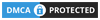
0 Comments