How To Increase Virtual RAM On Windows 10 - To Make Your System Faster
In this post we will talk about how to increase virtual ram in window 7,8 and 10. So follow these step carefully and make your pc or laptop faster than usually.
What is Virtual RAM
How To Increase Virtual RAM On Windows 10
Follow the steps given below :-
1) Hold down the 'Windows' Key and Press the 'Pause/Break' button at the top right of your keyboard. Another way is Right-Clicking 'My Computer' and then Select 'Properties'.
2) Now Click on Advance System Setting Which is located at top left of your screen.
3) Now Click on the 'Advanced' tab.
4) Under 'Performance', click on 'Settings' Button.
5) Then click on 'Advanced' tab.
6) Under 'Virtual Memory' at the bottom, click on 'Change' button.
7) Click the 'Custom Size' button.
8) For the initial size (depending on your HD space), type in anywhere from 4000-6000 (although I use 10000), and for the Maximum size type in anywhere from 7000-10000 (although I use 12000). Use one and half part of your HD Space.
9) Click 'Set' Button, and then exit out of all of the windows.
10) Finally, Restart your pc or laptop.
11) You now have a faster computer and 4 - 6GB of Virtual RAM..!
Benefit of Virtual Ram
On Windows 10, virtual memory (or paging file) is a component which is designed to remove and temporarily store less frequently use modified pages allocated in (random-access memory) RAM to the HD (Hard Drive).
Using this approach allows the system to prioritize faster physical memory for more frequent processes and applications, improving the overall performance of your pc and preventing the device from locking up in the event it runs out of system memory.



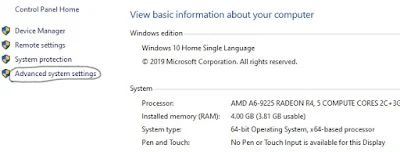






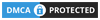
0 Comments